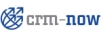
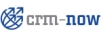 |
Copyright © 2004-2010 crm-now GmbH
crm-now GmbH, www.crm-now.com
Many of the designations used by manufacturers and sellers to distinguish their products are claimed as trademarks. Where those designations appear in this book, and crm-now was aware of a trademark claim, the designations have been printed in caps or initial caps. While every precaution has been taken in the preparation of this book, the publisher assumes no responsibility for errors or omissions, or for damages resulting from the use of the information contained herein.
crm-now makes no warranty for the use of the crm-now/PS system and assumes no responsibility for any errors which may appear in this document nor does it make a commitment to update the information contained herein.
Manual ID: 512-001-12
| Revision History | |
|---|---|
| Revision 02 | 2007-06-26 |
|
Second Edition | |
| Revision 03 | 2008-03-14 |
|
Third Edition | |
| Revision 04 | 2009-08-02 |
|
Fourth Edition | |
Table of Contents
List of Figures
List of Tables
© 2004-2011 crm-now GmbH, Berlin, Germany