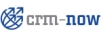
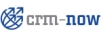 |
The CRM supports your marketing efforts with a Campaign module. Click the [Marketing] menu to open the list view of your marketing campaigns as shown in figure: Campaigns - List View.
You may add a new campaign by clicking the [plus icon] on top of the list. The edit view is shown in figure: Campaign - Edit View.
The following table gives you an overview about special entry fields:
Table 2.11. Special default master data entry fields for campaigns
| Campaign Name: | You must give your campaign a short and unique name. |
| Campaign No: | The system automatically proposes a campaign number every time you create a new campaign by incrementing the previous campaign number. You may define your own standard numbering format for your company as explained in section: Customize Record Numbering . |
Click [Save] to transfer your campaign data to the CRM.
To work with a campaign, open it by clicking the name at the list view. The master data you just entered, are displayed. Click the [More Information] tab to add contacts and leads to your campaign as shown in figure: Campaign - Detail View More Information.
You may add individual contacts, leads, potentials or activities to your campaign. Or, you may load existing contact lists or lead lists to your campaign by making the proper selection. These lists must already exist as customized list view in your lead or contact module. For a detailed example please have a look at the Appendix: Admnistration FAQ. You may send a mass mailing to selected contacts by pushing the [Send Email] button.
© 2004-2011 crm-now GmbH, Berlin, Germany