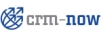
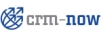 |
You may use service for all your company offers which are not related to products. Similar to a catalogue, the CRM provides functions to capture and to categorize your services with various prices and vendors. There is no inventory for services. Services can get combined with product offerings as described in the previous section.
To enter a new service, click the [plus icon] at the Inventory > Services menu. A new window will open as shown in figure: New Service - Create View Master Data.
Table 2.17. Special default master data entry fields for service information
| Service Name: | You have to give each service a unique name. |
| Service No: | The service number is generated by the CRM automatically based on the CRM administrator's setup. Refer to section: Customize Record Numbering for more information. |
| Usage Unit: | Select the usage unit. Note that the CRM administrator may change the picklist. |
| Description: | This entry will be available at quotes, orders and invoices. |
Table 2.18. Special default master data entry fields for service pricing information
| Price: | You should enter a price per unit. All service prices are entered with the currency as assigned to the user who enters the prices. You have the option to enter a service price in a different currency if the CRM system administrator has configured other currencies as described in section: Currencies. |
| Tax Class: | You may enter a tax in % that applies to a service. Note that your CRM administrator configures the tax types and rates as explained in section: Tax Calculations. Only tax types defined by the administrator will be displayed. You may change the tax amount but not the tax type if necessary. |
Click [Save] to transfer your service information to the CRM system. After saving, the detail view of your service opens. You will see the master data you have just entered. If you click the [More Information] tab you have the possibility to enter additional information or to set relations to other CRM modules.
Service might be related to service contracts. At the Support > Service Contracts menu you have the possibility enter service information related to a specific contact or account. Click the [plus] icon to enter a new contract as illustrated in figure: New Service Contract - Create View Master Data.
Table 2.19. Special default master data entry fields for product information
| Subject: | You have to give each service contract a unique name. |
| Related to: | You should assign the contract either to a contact or to an account already stored at your CRM. |
| Tracking Unit: | Select the tracking unit. This unit is used to count your services. Note that the CRM administrator may change the picklist. |
| Total: | This is the total of the tracking units which are part of the contract. |
| Used Units: | Here you may enter how many units has been already part of the service you provided. Note that based on this number the percentage value for the contract completion at the Service Contract List view will get computed. |
Click [Save] to transfer your service contract information to the CRM system. After saving, the detail view of your service opens. You will see the master data you have just entered. If you click the [More Information] tab you have the possibility to set relations to trouble tickets or documents.
© 2004-2011 crm-now GmbH, Berlin, Germany